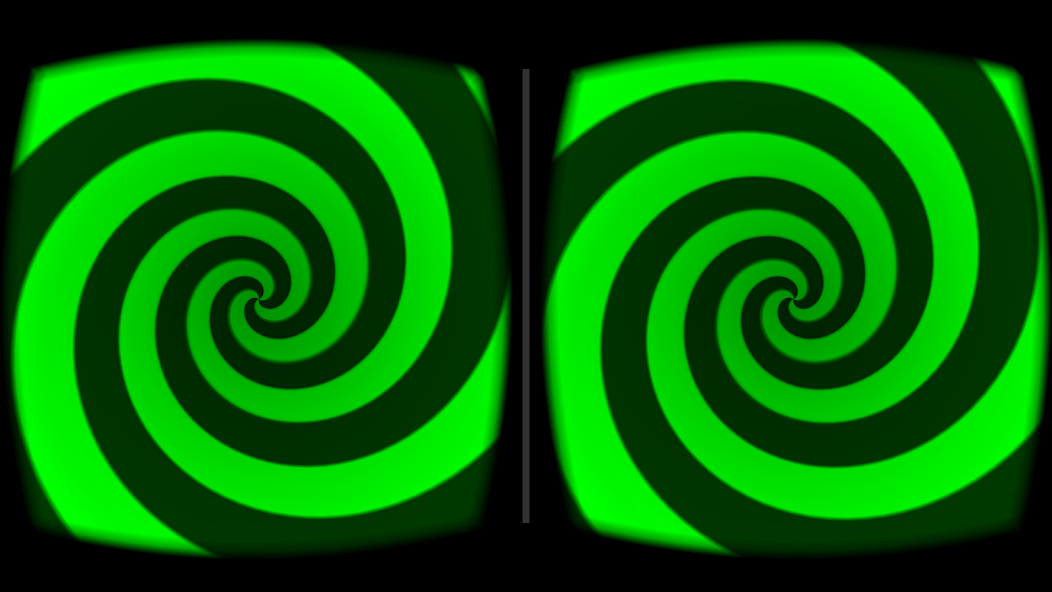VR Hypnosis
Have you wanted to try out hypnosis using a VR headset, or wondering how to use VR in a hypno scene? Here’s my tips!
tl;dr
For the best experience, I recommend splitting the audio and visuals apart. I recommend a few VR apps to play visuals below, and I use a pair of noise cancelling headphones (AirPods Max) to play audio separately from my phone.
The Setup
You should get comfortable with your own VR setup before starting a scene, especially if you or your partner don’t have much experience with VR headsets beforehand. Put on your headset, lie down, and use the controls to move the center of the screen to a comfortable position. Open an app to play a video or spiral (recommendations below), and use your phone to play a file you like from your phone.
It’s ok if you need to lift the headset up a few times to get used to it; that’s why you’re testing it on yourself first!
For a Scene
Prepare for about 20 minutes of setup with your partner for a scene. Don’t forget to charge the headset either!
You’ll repeat a lot of what you did for your preflight test above:
- Pick a visual and an audio file your partner enjoys
- You should queue up the app to play the visual file and start it for them
- Put your partner in position, give them the headset, and walk them through setting up the position
- Put headphones on them, connect the headphones to your phone, and press play
- Have fun!
Definitely be prepared to walk the other person through how to configure the floor/angles/center point of the video if they’re not used to headsets. I’ve had to just lie down and set it up for them before too.
VR Apps
Video player apps in VR generally put a curved screen in a 3D space with a background. For a good video app, you need to be able to:
- Expand and shrink the screen
- Move the screen around in 3D space
- Change the background behind the screen
Personally, I just expand the screen as much as possible, move it to be right at the center of my vision (from resting position), and set the background to be blank/black.
Ideally, you want your app to support A-B looping, which lets you loop a subsection of a video over and over. This is great for selecting just one part of a video or spiral that you want to repeat.
Playing MP4 Videos
To play any arbitrary, I recommend DeoVR because it supports each of the features above pretty well, including A-B looping.
DeoVR runs best when it’s playing a file that’s stored locally on the headset, so make sure to download the video(s) you want to play before a scene. To download a video, I:
- Upload the video to Dropbox or Google Drive
- Create a shareable link to the video and shorten it via a URL shortener like Bitly
- In the headset’s browser, type in the shortened URL and download the file
Spirals
To play web-based spirals from sites like Nimja’s Visuals or hypnospiral visualizer, you’ll need a browser on your headset that supports the same features as above: a big, movable screen with a black background.
Wolvic has worked really well for me on my Oculus Quest.
If you’re watching a Nimja spiral, you can change to full screen mode by clicking the lower third of the screen. Then, in a modal under the full screen spiral, there’s an icon that looks like a pair of glasses. Click that, then click “360º” so that the spiral fully wraps around the viewer. It’s neat!
In Wolvic’s settings, you can also enable head lock to force your subject to stay locked onto the spiral in the center of the screen. Some people find this helps, and others prefer it to be turned off.
Make sure to double check your spiral works well in the browser before a scene; some spirals are too resource-intense for headsets to display properly, and they can be choppy.
Mind Massaging Machine
Another app you can check out is Mind Massaging Machine, which lets you create your own scenes and spirals. I haven’t done a deep dive on it yet, but you can check it out on the Oculus Store and Steam.
Headset Settings
More general headset configurations I recommend:
- Disable the Guardian and tracking system: You don’t need to enable developer mode to do this, and it’s worth turning this off so that the headset doesn’t panic when you lay down to use it.
- Increase the Autosleep timeout: With Autosleep increased, the headset won’t quit from your app when you take off the headset to give it to your subject.